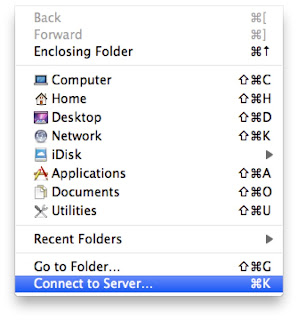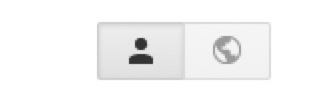I've posted about Mozilla Prism before
in this tutorial, but I wanted to come back and take a closer look at it.
Mozilla Prism allows you to turn any webpage into an application on both Mac and PCs. Let's open it up and take a look. Here's the main window of Prism:
As you can see, I've entered a URL (google.com) and a title (Google). Prism has auto-detected an icon for the application, but since it's so small, it will be really pixelated. Let's fix that first. I'm going to click Settings>Choose image...
And I'm going to select a Google logo that I've downloaded:
Much better...
You'll also notice that you can create shortcuts on the Desktop and in the Applications folder. Just select where you want the shortcut to go.
You'll notice that there are three other checkboxes in the window that we haven't discussed yet. Before we discuss those, let's take a look at what the application looks like right now.
Pretty simple, but no back/forward buttons, etc. Let's take a look at those checkboxes now. If we check the first checkbox: "Show navigation bar", you'll notice that we now have back/forward buttons, a home button, and a reload button.
Pretty nifty, huh? Now that we've seen what the first checkbox can do, let's check out the magic of the other two. The next check box is: "Show status messages and progress" Let's check this one and see what happens. Now we have a bar at the bottom of the window:
This will give us information about the page that is loading. It also adds a nifty settings menu:
The last checkbox is pretty simple: "Enable navigation keys". This enables you to use shortcuts within the web page.
That's all! Prism is a simple and easy way to bring web pages and web applications right to the comfort of your desktop.
Please comment and let me know how you liked this guide.
Matthew